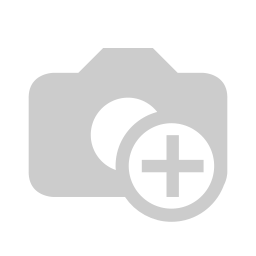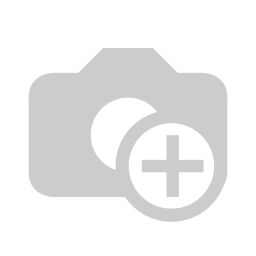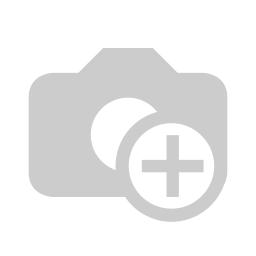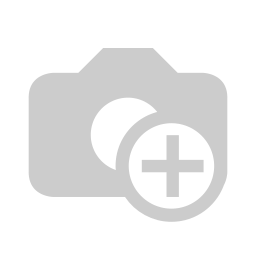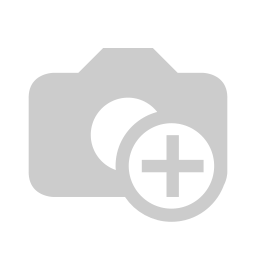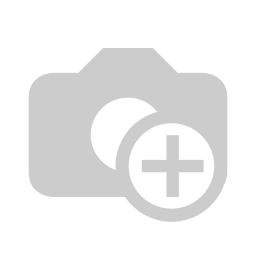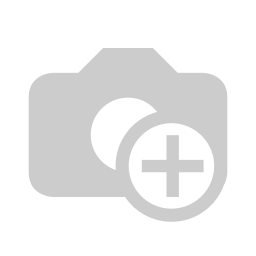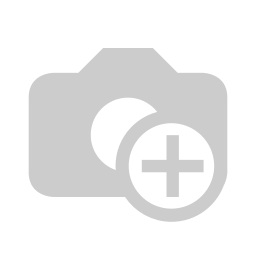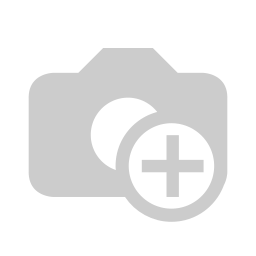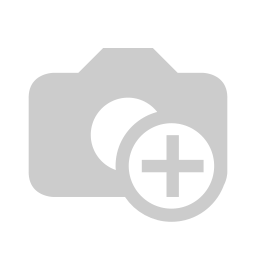Odoo Community Basic Installation Philippines
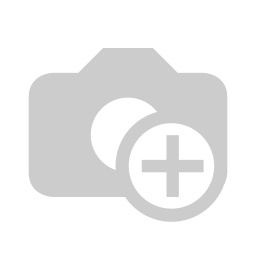
[00:14] Sa video na ito mag i-install tayo ng Odoo for team community ang mga kailangan natin ay Ubuntu server 20.04\. Kailangan ng naka ready na server na ang operating system is Ubuntu Server. Ito ‘yong recommended na operating system for Odoo Community and Odoo Enterprise version 14\. And kung windows user kayo katulad ko then, kailngan niyo din ng PUTTY. Makikita ninyo ito in a bit kung ano ‘yong Putty.
[01:02] So, bakit ba hindi natin siya i-install sa windows, if you go doon sa website ng Odoo you can actually download different packages. Merong available package for Debian installations, for windows installations, there’s a Docker installation available, pero bakit ba hindi natin ni re- recommend 'yong windows? If you are just practicing, pwede ‘yon if you are a developer pwede ‘yong windows. However, Odoo was built in an Ubuntu Server and ‘yon din ang recommended ng Odoo to install it in Ubuntu, also there are specific features na hindi available sa windows for instance ‘yong multi-threading natin hindi siya available sa windows.
[02:09] What multi-threading means is basically nag sasanga-sanga ‘yong mga jobs na ginagawa ng Odoo pag maraming users na sabay sabay gumamit ng system and that is not available in windows, sa mga Linux base operating system lang siya gumagana and that’s why again for production purposes when I say production ito ‘yong mga live server na ginagamit ng mga kumpanya niyo. That’s why we do not recommend when windows for that, even for Odoo’s cloud platform is running on ubuntu and that says a lot.
[02:50] Para kanino ba’tong video na ‘to? So, kung ang company mo ay walang IT hindi ito para sa iyo kasi kailangan ng IT na mag me-maintain ng system niyo, Hindi lang basta basta IT kung meron man ‘yong business niyo na IT pero walang expertise sa mga Linux na operating system you might as well outsource this to someone kasi this is going be the heart of your company. Lahat ng data ninyo mapupunta sa Odoo and it’s going to be very risky for you kung wala kayong expertise sa server and kung wala kayong internal IT, you might as well outsource it to a partner also if your company is making more than 50 Million annually in gross revenue ang recommendation ko is to make that investment and go with a partner to actually install Odoo for you.
[04:12] Like anyone can learn how to install Odoo but it takes years of practice before anyone can actually know what you’re doing especially for trouble shooting, and for mga live systems natin iasa yun sa mga personel na medyo hindi pa equipped on how to handle iyon, kasi itong system na ito is very critical. It’s going to be very critical for your business.
[04:49] Okay, so ano 'yong mga alternative ko kung pumasook ako duon? First, and sabi ko nga you can go with any partner that’s available in the Odoo partner page. We are, I am also an official partner, so you can go with me or, you know there are a lot of choices out there. You can visit this website www.reinonodoo.com and you can see iyong professional installation or ‘yong managed na cloud hosting.
[05:25] Okay, so ang pagkakaiba nito first of all, yung professional Odoo installation ibig sabihin, kayo ang nag me-maintain ng server kung meron kayong IT marunong sa EWS or Azure na kayang mag set up at mag maintain nito. Ang kailangan niyo lang ‘yong professional na mag i-install nito so basically one-time payment iyan. You know go with that. Kung wala kayong internal expertise dito or hindi alam nung IT ‘yong dynamics and ‘yong technicals noong system I suggest you subscribe to a managed Odoo cloud hosting service and we do provide that service. You can check the website. I don’t want this video to become a sales video. If you are considering that please go to the website.
[06:26] So, Okay, So we will do the demo installation. Okay, So, First, We will need ‘yong server details. You need to have root access to the server. Okay, and ‘yong sabi ko kanina ‘yong Putty. So we will open our putty.
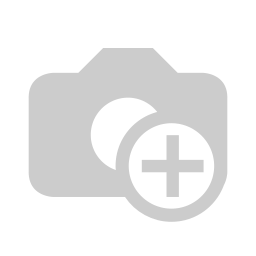
[06:58] Okay and under nang host name is, ito yung server niyo. ‘Yong pineprae ninyong Ubuntu Server dito natin siya ilalagay.
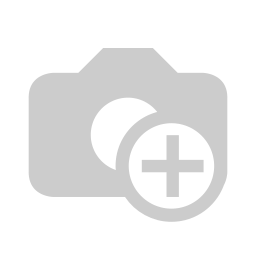
[07:13] Okay so Type in ‘yong IP Address, Click on open. If this is your first time connecting to that server mayroo’ng warning na lalabas and you can just click on YES.
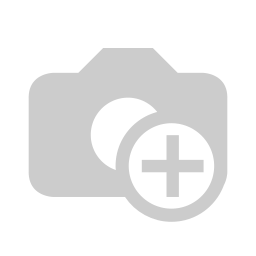
[07:35] And then type in your username and password ninyo sa server. It needs to be root access and now we’re logged in to the server so, ang kailangan lang natin gawin is i-install ‘yong Odoo to this server. Fortunately, we have an installer available provided by someone named Bien and this is what we also use professionally to install Odoo installation basically. So if you can open a browser... and just search YENTHE ODOO INSTALLER GITHUB.
[08:43] So the first result, ito iyong gusto natin. Uhm.. We will click on this, make sure na ang branch na ginagamit natin is 14. So, at the time of this video 14 ‘yong latest na version. 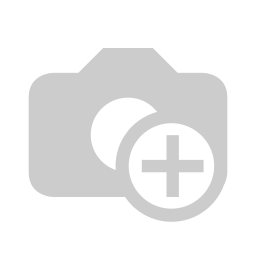
[09:07] Okay so.. co-copy lang natin ito. okay.. So, we need to download the script first and this is the command for that, Okay. And then we are going to configure that script, so the command is nano odoo_install.sh okay.
[09:32] And ang kailangan lang natin palitan dito, is this part if you are installing the enterprise version of Odoo so just make this to TRUE but that means you’re either a partner or you’re a customer that has access to Odoo enterprises source code, Kung wala, just keep it to FALSE okay. And.. Yeah so that’s it noh. Wala tayo’ng iba'ng kailangang baguhin diyan, Okay. Don’t worry about the other options okay, And then we will make the script executable. So that’s the command for that. And then we will execute the script like so.
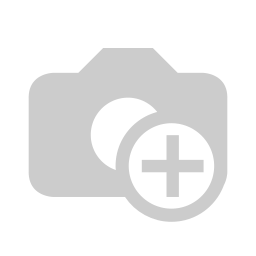
[10:50] So what it's doing now is dina-download nya ‘yong Odoo dun sa server natin. Dina-download niya ‘yong database na kailangan natin, sine-set up niya iyong mga requirements na kailangan ng system for this.
[11:17] So just give it a few minutes..
[11:22] Okay so uhm.. Medyo patapos na tayo sa installation natin kung ganitong screen na ‘yong nakikita natin “It says installing Odoo Server”. It really takes a little bit of time, so just be patient with it and we’re almost done.
[11:54] Okay so, to check kung iyong Odoo server natin running ba siya, ang command na ilalagay natin ay sudo service odoo-server status, Like so ang nakita natin hindi pa siya naka start so, ang gagawin natin i-start natin siya.
[12:25] Ayan, So makikita natin ang status niya is loaded and it’s active and running in the background. So what we need to do is to just go to a browser and type in our IP Address and colon (:) 8069\. So bakit mayroo’ng :8069? By default ito yung port ng Odoo na binubuksan and when we go there we can create a database for our Odoo. It’s asking for a master password, to get kung ano ‘yong master password natin we will get to nano /etc/ odoo-server.conf Okay, 'yong ung configuration file na ito is ‘yong Odoo configuration file na gingamit natin so we will just copy this.
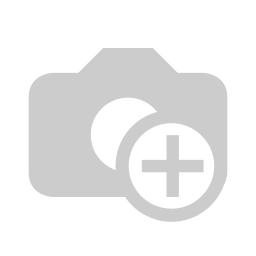
[13:50] Make sure that we copy that, Iyan ‘yong master password natin. Make sure that you keep it safe and then, ang database natin ay demo or you could name it whatever you like pero hindi pwede nang with spaces okay?. So, your email address, password, phone number, Philippines. Okay, so If you are just exploring it and you need demo data you can click on demo data, para mag load siya ng demo data. Kung blank na database just uncheck it and blank, walang data na ilo-load si Odoo. Just For this video we will create a database with demo data. If this is already good enough, kung ang company niyo has let’s say 10 to 15 users, okay na 'to, you don’t have to do any advanced configuration, tatakbo na ng maayos iyong Odoo niyo. If your company has more than I would say 15 to 20 users, then definitely watch the next video that I will be uploading for 'yong advanced installation and configuration ng Odoo before you can actually use it.
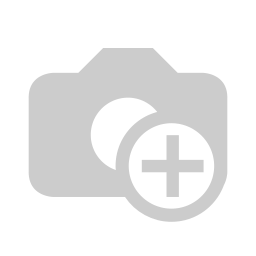
[15:48] So right now andito na ‘yong mga apps na pwede natin install ‘yong may mga nakasulat na upgrade unfortunately that’s only available sa enterprise edition like ‘yong accounting but there are options naman. There are add-ons that we can use from the community but that’s out of scope for this video so we will talk about that in the other training session.
[16:23] So I went ahead and install sales para ma - check natin ‘yong installation natin.
[16:43] Let’s give it a few seconds...
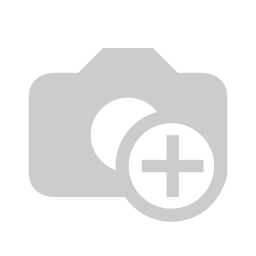
[16:55] Okay, now we have our sales and invoicing app available. Dahil chineck natin yung demo data kanina we have sample data in the system.